How to Use the Spectronic® Genesys 5
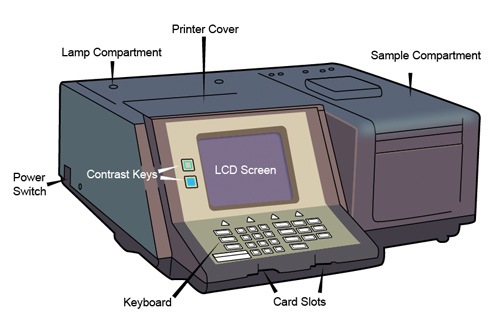
Front View of the Spectronic Genesys 5
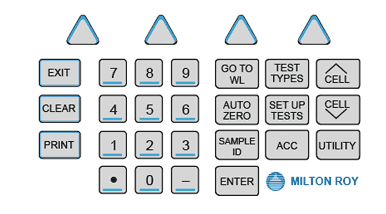
Main Keyboard of the Spectronic Genesys 5
Main Keyboard Key Functions
| Name of key |
Function |
| ACC |
Sets parameters (e.g., auto increment, temperature) used to control
the automated
accessory currently installed in the instrument |
| AUTO ZERO |
Sets the instrument to 0.0A or 100%T |
| CELL ^ |
Increments the Multi-Cell Holder one position
advance to position #1) |
| CELL (down arrow) |
Decrements the Multi-Cell Holder one position (from position #1, the
holder will
advance to position #8) |
| CLEAR |
Clears the numeric or alphanumeric entry field, one chracter at a time |
| CONTRAST |
Controls the contrast of the display |
| ENTER |
Accepts the displayed entry |
| EXIT |
Backs up one screen in the software or out of the screen currently displayed.
Pressing the key causes the instrument to accept any valid changes made. |
GOTO WL |
Sets the analytical wavelength |
| MINUS (-) |
Used for numerical entries |
| NUMBER KEYS |
Used for numerical entries |
| PERIOD (.) |
Used for numerical entries |
| PRINT |
Sends screen information or test results to the selected printer (internal
or external
to the instrument) |
| SAMPLE ID |
Sets (changes and enters) a new sample identifier (alphanumeric) |
| SETUP TESTS |
Accesses the application program set-up screen, enabling you to enter
instrument and
test parameters for the current test |
| TEST TYPES |
Loads a specific test, previously stored, from a Memory SoftCardTM
or from the
instrument (default test) |
| UTILITY |
Accesses selected instrument functions (lamp interchange wavelength,
time/date settings,
language, turning lamps on and off, printer / plotter devices, parameters
for
RS-232-C port) |

View a video demonstration on how to use a spectrophotometer